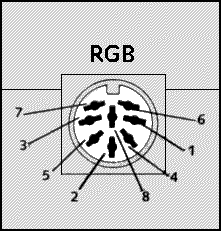
| Pin | Signal | Level |
|---|---|---|
| 1 | Composite PAL | 75 Ohms, 1.2 Volts pk-pk |
| 2 | 0 Volts DC | |
| 3 | Bright output | TTL |
| 4 | Composite sync | TTL |
| 5 | Vertical sync | TTL |
| 6 | Green | TTL |
| 7 | Red | TTL |
| 8 | Blue | TTL |
Connecting an extension keypad
The Spectrum 128 has an optional extra extension keypad which provides extra facilities when editing programs and works as a games controller and calculator.
The keypad is connected by its own coiled cable which fits into the socket on the front of the computer. There is a slight pause after you first switch on the Spectrum 128 during which the keypad will not respond. Note that the keypad functions are not available when running 48 BASIC or playing a 48K game, and so the keypad need not be connected. It can safely be unplugged while the computer is switched on.
Connecting a cassette recorder
A cassette tape recorder can be connected to the Spectrum 128 for loading or saving programs in a similar way to that described on pages 12 and 13 of the ZX Spectrum + User Guide.
Note that the MIC and EAR sockets are on the left of the computer rather than at the back, and that the double lead can be used either to connect the EAR socket on the Spectrum 128 to the EAR socket on the cassette player (for loading) or MIC to MIC (for saving) - you should not connect both at the same time. You can plug or unplug the lead while the computer is switched on.
You can also use a cassette player as an external amplifier, as shown on page 37 of he ZX Spectrum + User Guide.
Connecting Microdrives
Sinclair Microdrives are a powerful means for saving and loading programs more quickly than using tapes. They are connected to the Spectrum 128 by using a Sinclair Interface 1, as described on pages 46 and 47 of the ZX Spectrum + User Guide.
Connecting a joystick
A joystick can be connected to the edge connector on the back of the Spectrum 128 by using a suitable interface which should be available with the joystick. Make sure that the model you buy will work with your software, as there are several joystick standards. Do not connect or disconnect a joystick interface while the Spectrum 128 is switched on.
Connecting a printer
The Spectrum 128 can be used with many types of printer which conform to the RS232 standard (the commonest type) or which are fitted with an RS232 interface. A separate list of suitable models can be obtained from Sinclair Research.
The printer plugs into the RS232 socket on the left hand side of the Spectrum 128, using a special connecting lead which can be obtained from Sinclair Research.
Printers such as the Sinclair ZX printer which were designed for earlier Spectrum models can also be used with the Spectrum 128 but will only work when the computer is running 48 BASIC, They are not suitable for use when the Spectrum 128's special features are in use. This type of printer plugs onto the edge connector at the back of the computer.
Connecting musical instruments
The Spectrum 128 can be used to control electronic musical instruments such as synthesizers and drum machines which conform to the MIDI standard (see page 14).
To make the connection, you need a MIDI lead which is available from Sinclair Research.
Connecting other peripherals
Your Spectrum 128 can be connected to a wide variety of other computer peripherals such as light pens, disk drives and modems. Make sure that the equipment is specifically compatible with the Spectrum 128 as well as other Spectrum models. Connection details should be provided by the manufacturers of the equipment.


