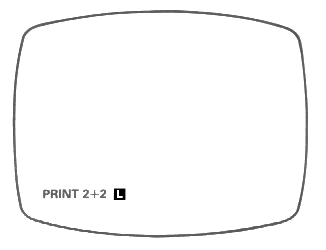To make it do something, you have to type in a message that it understands; for instance the message
PRINT 2+2
tells it to work out the sum 2+2 and display the answer on the TV screen.
A message like this, telling the computer to do something straight away, is a command; this particular one is a PRINT command, but also a PRINT statement. Calling it a PRINT statement just specifies its form without referring to how the computer is going to use it. Thus every command takes the form of a statement, but so do some other things - program lines do, as we shall see in chapter 8.
To type in this command,
1. First type PRINT. But, although as you can see the keyboard has a key for each letter, you do not spell the word out P, R, I, N, T. As soon as you press P the whole word will come up on the screen, tohether with a space to make things look nice, and the screen will look like this:
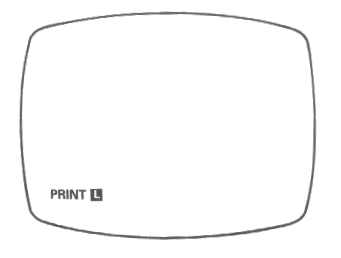
The computer lets you know that it expects a keyword by the
This system of pressing just one key to get more than one symbol is used a lot on the ZX81. In the rest of this manual, words with their own keys are printed in BOLD TYPE.
You must remember that it is useless trying to spell these words out in full, because the computer just won't understand.
2. Now type 2. This should cause no problems. Again, you should see 2 appear on the screen, and the L move along one place.
Note also how much space is automatically put in between PRINT & 2 to make it look neat. This is done as much as possible, so that you hardly ever have to type a space. If you do type a space, it will appear on the screen, but it will not affect the meaning of the message at all.
3. Now type +. This is a shifted character (they are marked in red - the colour of SHIFT itself on its key - in the top right hand corner of each key), and to get '+' you must hold down the key
4. Now type 2 again. The screen will look like this: